
If you want to increase your social media engagement you should be creating videos, as the algorithms on most social networks give preference to video posts these days. This includes Facebook, Twitter and even Instagram as you can see in the below graph.

But there’s one challenge with publishing videos on Instagram. It is that you can only create videos that are less than a minute long. So, how do you combat this? The answer to that is IGTV. Here you can publish videos that are up to 60 minutes long and take advantage of many other things.
What is IGTV?
IGTV is an exclusive video social network from Instagram where you can publish longer videos. Instagram launched it on 20th June 2018.

Back then when it was launched you could only publish portrait i.e. vertical videos, but since then the social network was modified to include landscape videos as well.
How to get started with IGTV
Here’s a quick guide to getting started with IGTV…
Basic usage
There are three ways to access IGTV; one is by installing the app on your mobile device and using it separately. The other way is by going to the explore page on Instagram and clicking on the IGTV option.

The third way is by going to an Instagram account and then clicking on the IGTV icon.

This icon will only appear if the account has a channel, if they haven’t created it yet the option won’t be available.

You should be able to see this on the desktop version of the account too.
If you want to watch a video, you just click on it and it will begin playing. And you can do the same things here that you can do on Instagram.

This includes liking, commenting, saving and sending. If you click on the small inverted triangle icon at the top you will be able to read the description.
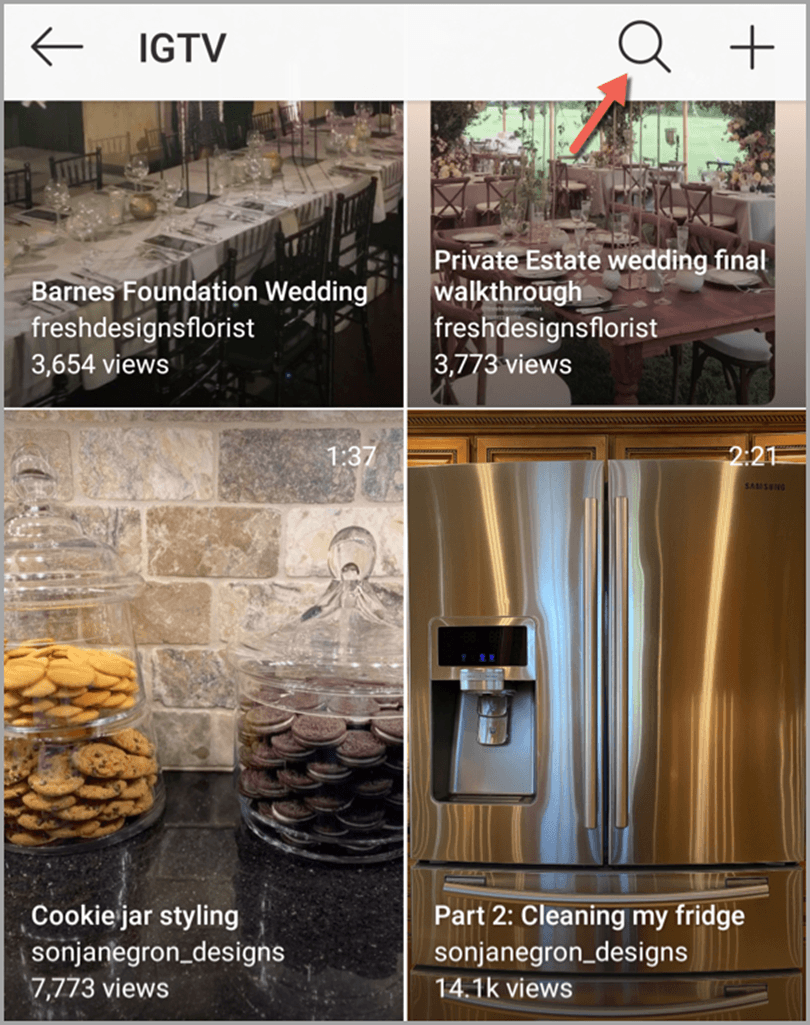
To search for channels, you simply need to click on the search icon in the top right corner and type your query.
How to upload videos to IGTV
To upload your videos, you just need to click on the plus icon in the top right corner. You can see it in the above screenshot.
Then choose your videos and thumbnail and hit next. You can either make a still in the video into the thumbnail or you can upload one separately.

After that, you can add a title, description and choose whether or not you would like to include a preview for Instagram. And then you publish it.
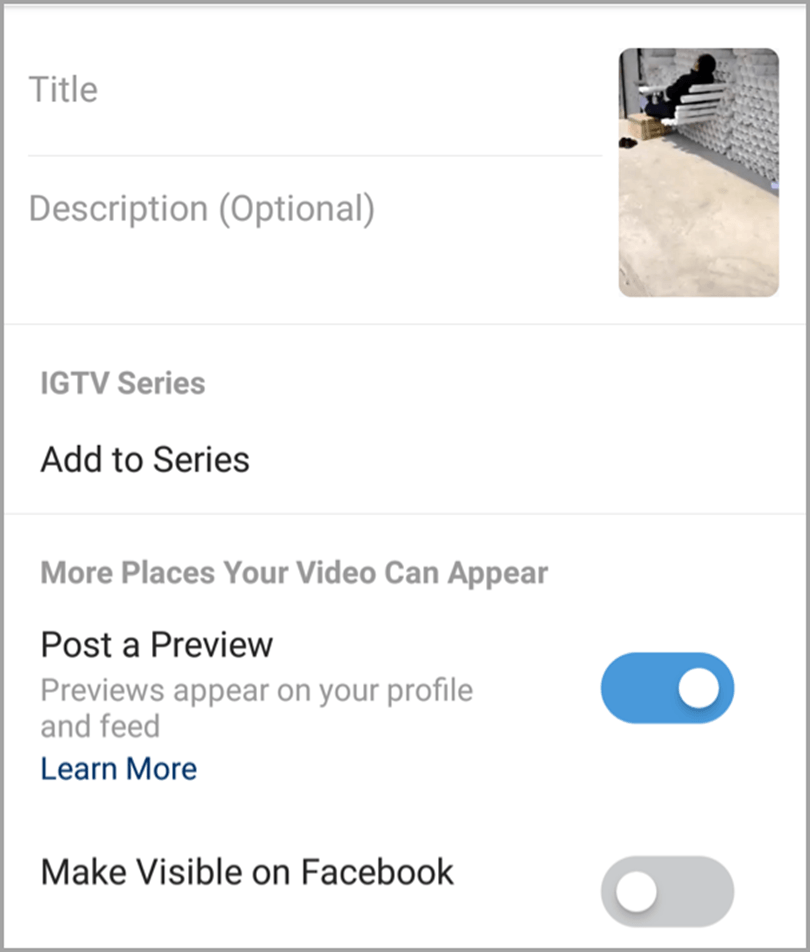
If you choose preview, Instagram will publish a 1-minute video to the network along with the IGTV video. After they watch the video on Instagram, they will be able to access it on IGTV. It’s a great way to promote your video.
Note: You can upload a video to IGTV if it is at least 1 minute long. And you can only upload videos that are up to 60 minutes long when you do it via the web. Videos uploaded via a mobile device should be 15 minutes or less.
Tips for creating better IGTV videos
Experiment with both upright and landscape videos
As mentioned, IGTV was initially made for only posting portrait videos, but they added landscape videos because they realized that their audience prefers it as well. So, if you want to be certain what types of videos will work better for you, I recommend that you experiment with both portrait videos and landscape videos.
Portrait shaped videos are better for vlogging (as the vlogger fits in nicely) while landscape videos are better for other types of videos.
To create videos of the right dimensions you can use InVideo. Here you will find preset templates for IGTV that make it easy to create videos of the right dimensions.

The videos will be of 1080 x 1920 pixels as recommended by IGTV. The aspect ratio will be 9:16. You also have separate templates for creating landscape videos.
There’s also a video editor on which you can modify the video, modify/add overlay text, add branding and icons and add your own video and audio recordings.
Creating portrait-style videos can seem awkward if you haven’t done it before, but several companies like Hubspot are doing it on IGTV.

So, give it a shot. Facebook’s research found that portrait videos are more engaging.
Use an attractive thumbnail
If you want to drive up views you should use an attractive thumbnail to grab the attention of your viewers. So, create an enticing thumbnail where you add the headline of the video as an overlay using a bright and attractive font. Then, either add it to the video directly and choose it as the thumbnail frame or upload it separately.
For some inspiration you can check out the above videos from Hubspot. Their videos have really good thumbnails.
Another channel with good cover images is Birchbox.

As you can see above, they add the title of the video to the thumbnail using a really big and attractive font. This draws a lot of attention and clicks.
You can use InVideo again to create thumbnails like these as the templates come with them.
Publish a preview on Instagram
When you publish the video, make sure you include a preview on Instagram. This will feature a one-minute preview of the video on Instagram. This will help drive more attention to the video.
You can see this option when you are about to publish a video on IGTV. Just make sure the option to publish a preview on Instagram is turned on. I explained how to do this earlier in the post.
A company that takes advantage of this feature is Converse.

As you can see an icon appears on the videos indicating that it is an IGTV video.

And when you click on the video you get the option to watch it on IGTV.
Write better titles and descriptions
Don’t just focus on the video. Also pay attention to the other aspects of the video such as the title and the description. Spend some time and come up with an attention-grabbing title. And follow it with a description that includes a call to action and hashtags
You can use a tool like Keyhole to find these hashtags.

Don’t just write a good description for your IGTV video, but also one for the preview that goes live on Instagram.
Here’s an example of a good description from Jamie Oliver.

As you can see, he wrote a simple description with a call to action (a question) that can get more comments and followed it with a couple of relevant hashtags.
Include links in the description
When you add a link to your Instagram caption, it doesn’t turn into a live one. Users can only visit by copying and pasting it. This has always been a problem as it makes it harder for people to drive traffic from their posts. But on IGTV you can skip this problem as you can share live links in your posts. So, take advantage of it and include a call to action and follow it up with a link to your website. This is a great way to drive more traffic to your blog posts and/or landing pages.
Walmart knows how to make the most of this…

As you can see they create videos like the above and include links in the video descriptions to drive more traffic.
Include subtitles
A lot of people will be watching your Instagram videos in mute and there will be many more for whom English isn’t the first language. Therefore, you should make it easy for them to follow through the entire video by adding subtitles. More people watch videos to completion when subtitles are added.

Optimize for mobile
IGTV might be available for desktop/PC users as well, but it is mainly made for mobile devices. So, pay special attention to optimizing your videos for mobile devices. Every time you create a video, make sure you watch it on your smartphone to ensure everything is easy to see.
Make the most of your analytics
IGTV provides detailed analytics on the performance of your videos. So, make the most out of it. The insights from here can help you create better videos in the future.
Conclusion
The problem with most of the popular networks out there is that there is a ton of competition. There are hundreds and thousands of businesses vying for the attention of the users. This can make it tough for your business to stand out.
Therefore, if you are looking for a social network where you can build a foothold quickly, you should give IGTV a shot. It is relatively new, so there is a lot less competition. And it is connected to Instagram which provides an extra channel to promote your videos. If you take advantage of these benefits now, you should be able to build a strong presence quickly.
Guest Author: Sanket Shah is the CEO at InVideo. InVideo is changing the way the world is creating videos. InVideo is the world’s best video creation software according to G2 Crowd.
The post The Marketer’s Complete Guide to Using IGTV appeared first on Jeffbullas's Blog.
source https://www.jeffbullas.com/guide-to-using-igtv/
No comments:
Post a Comment